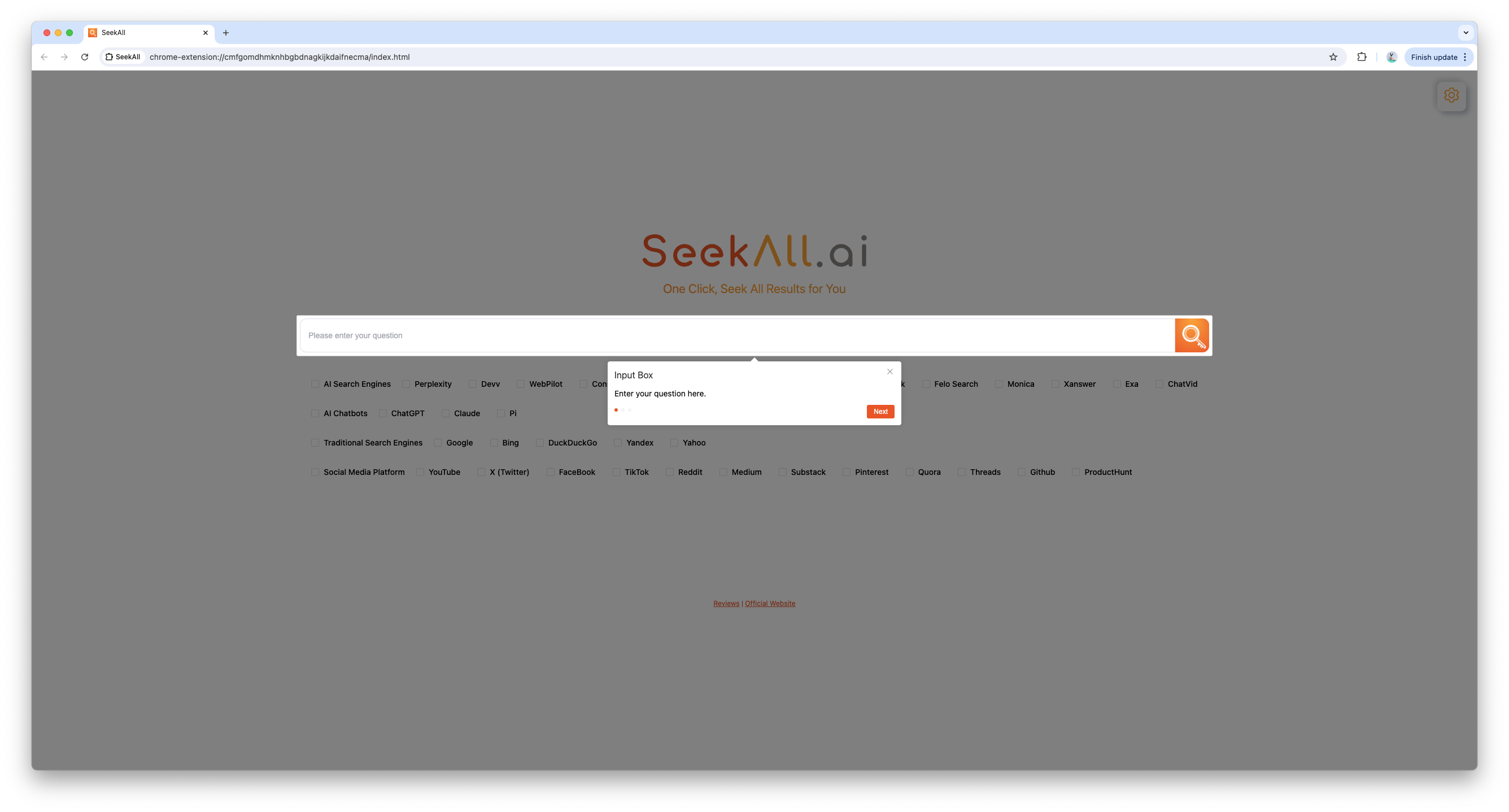In Chrome, enter:
chrome://extensions/
In Edge, enter:
edge://extensions/
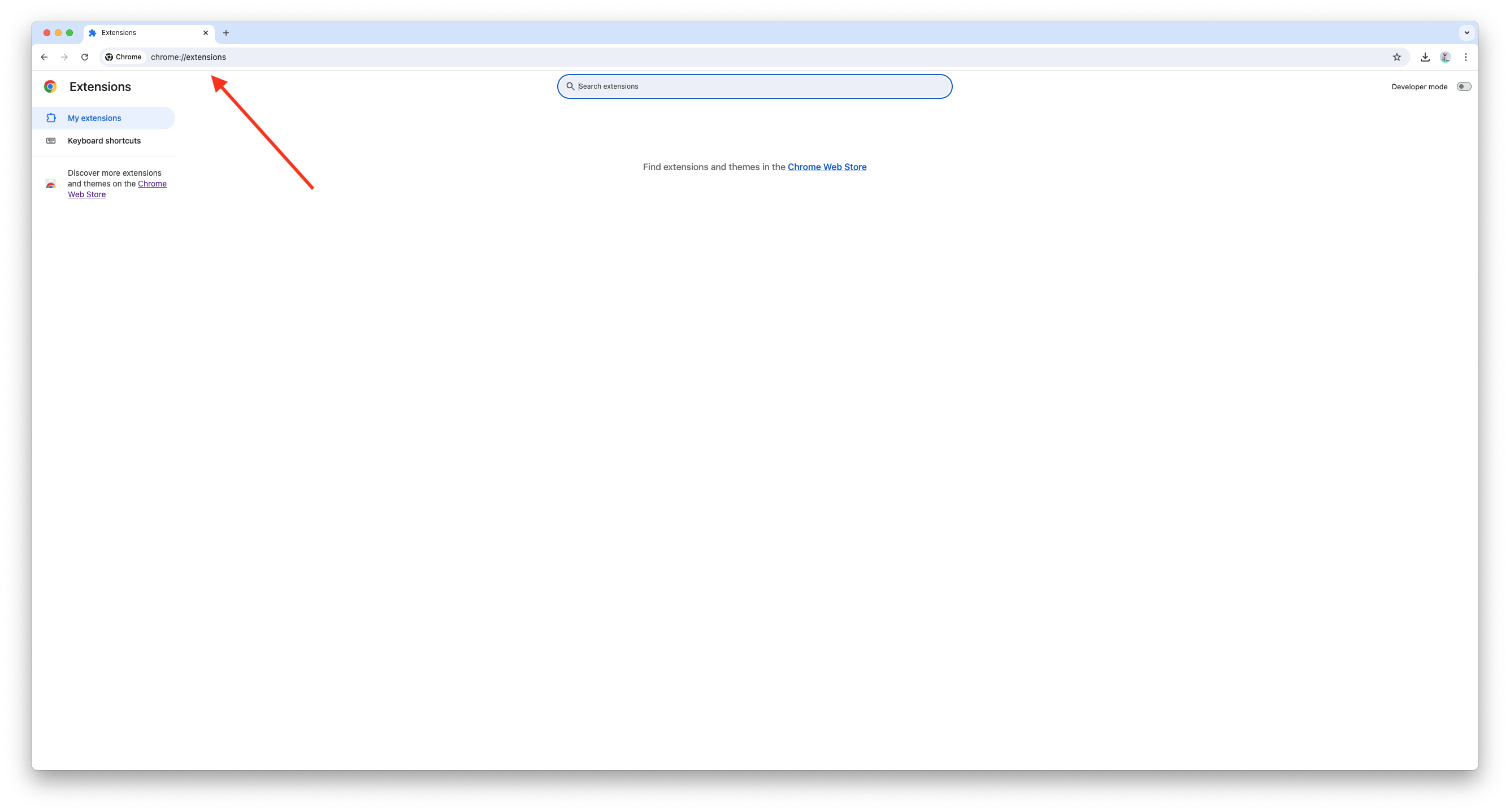
Toggle Developer mode on in the top right corner of the page.
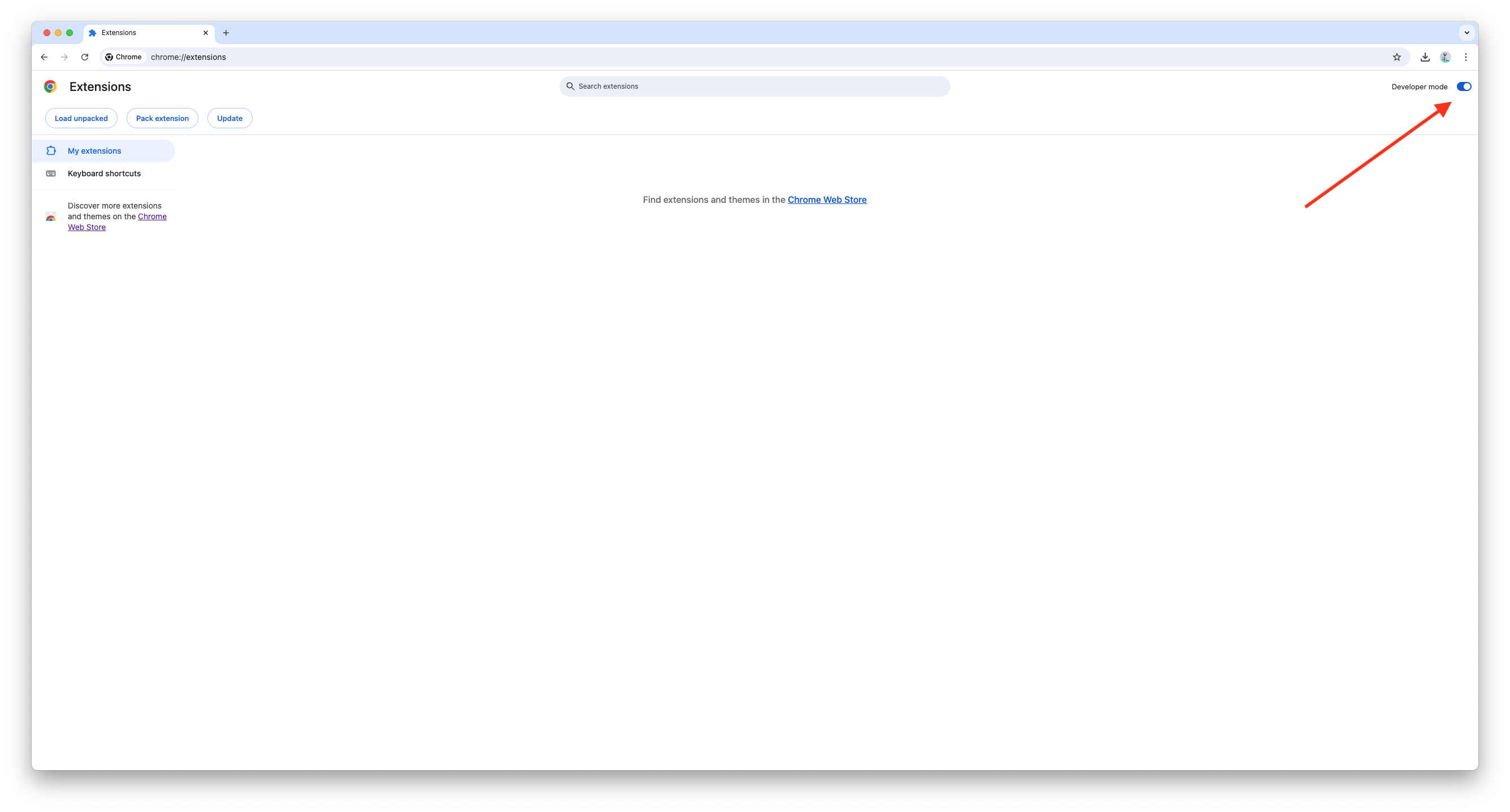
Download the installation package as a ZIP file and extract it to obtain the CRX file. Then, drag the CRX file into the browser window; you'll see a "Drop to install" prompt.
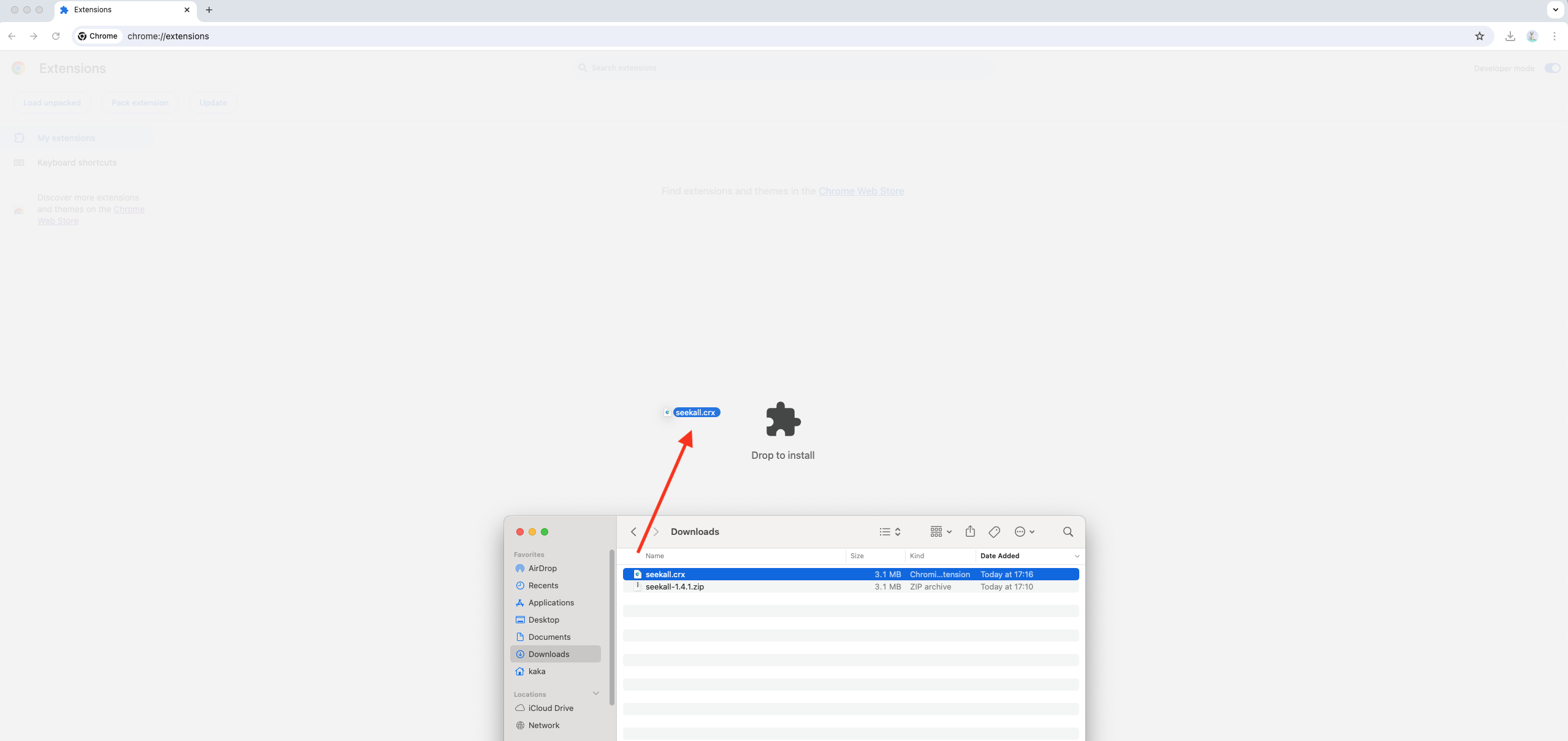
Release the mouse, and a popup will appear. Click Add extension to complete the installation.
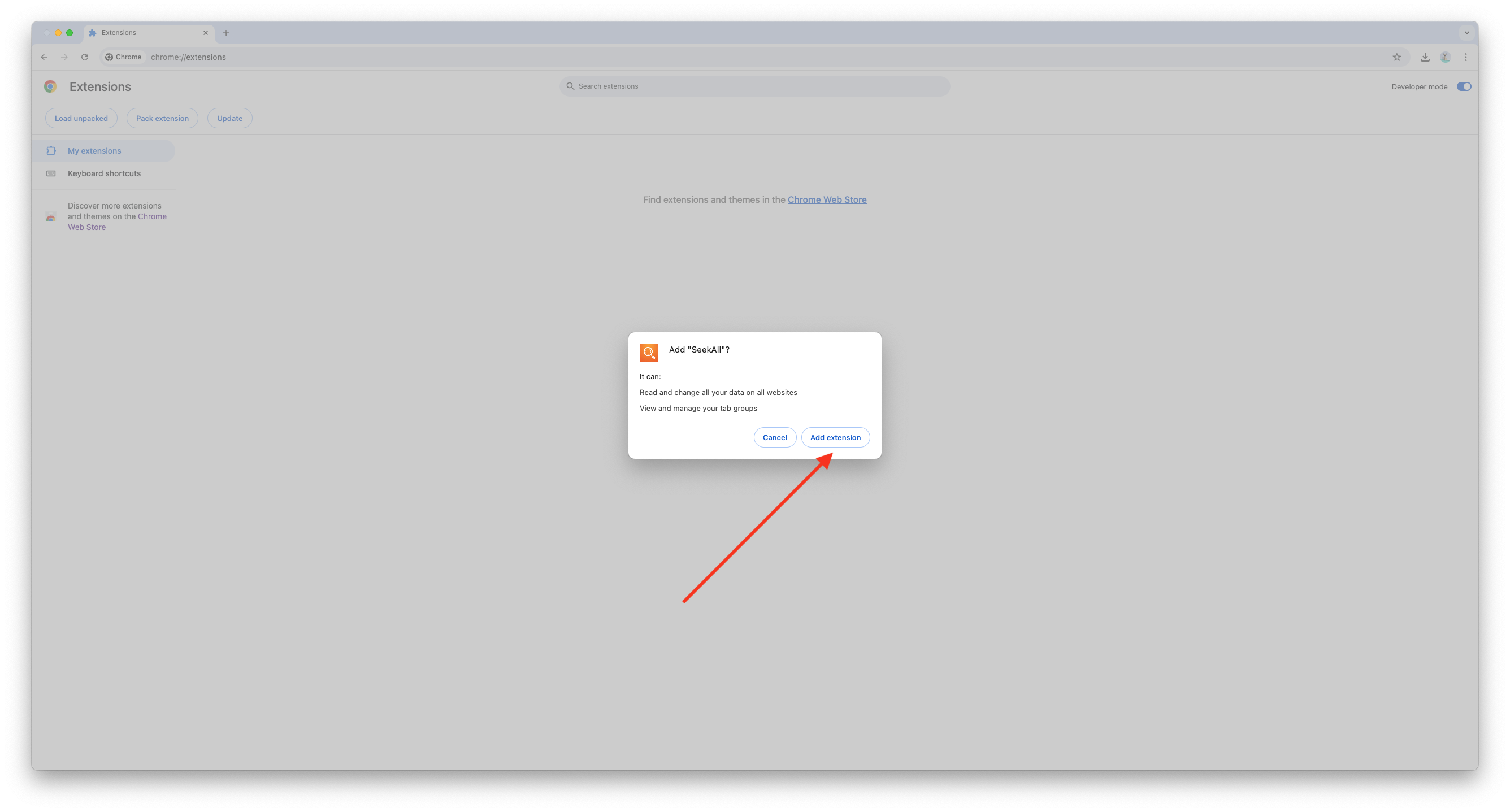
To pin the extension for easy access, click the puzzle icon in the top right corner, then click the pin icon next to the extension's name.
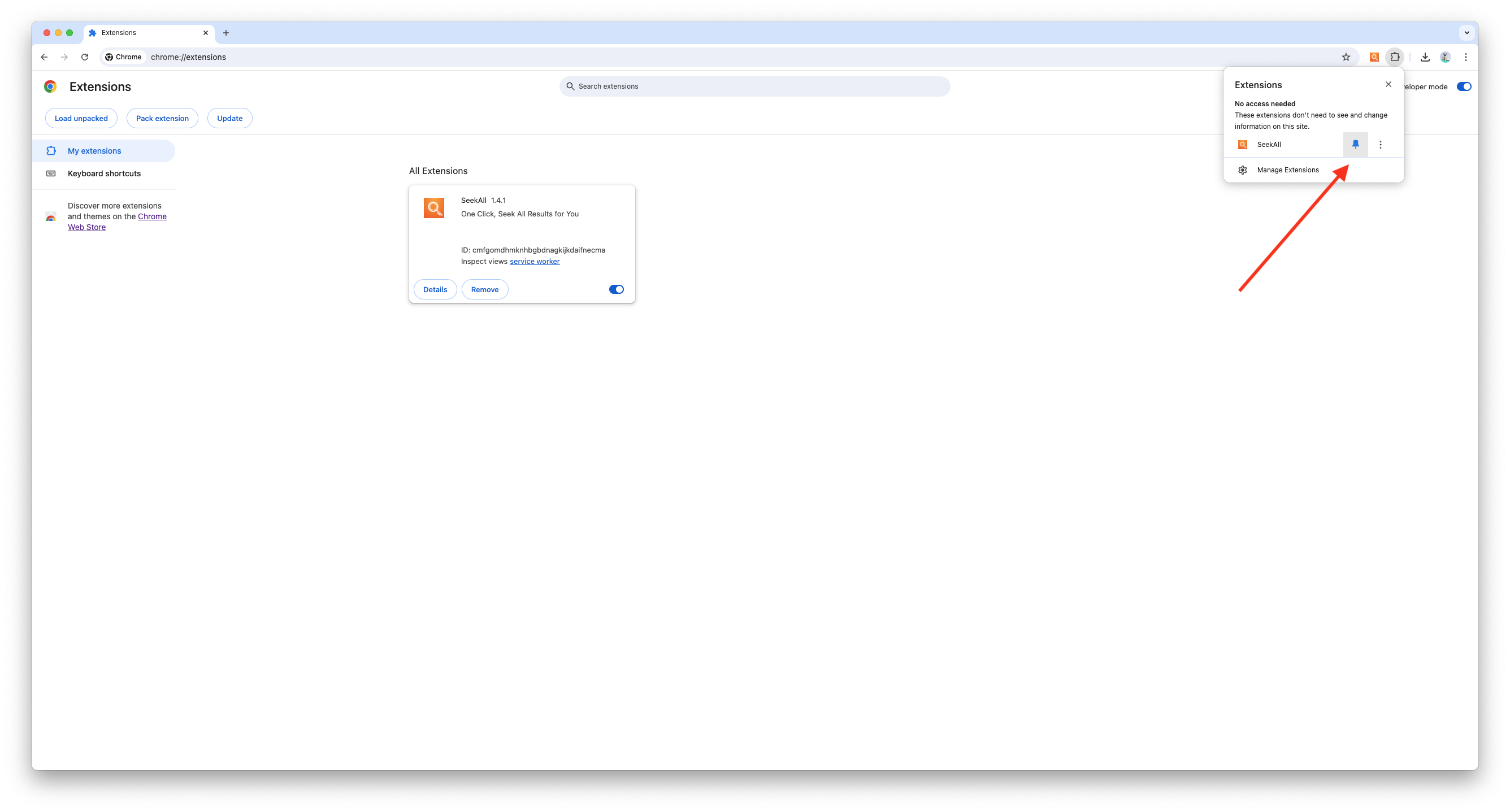
Click the extension icon to start using it immediately.